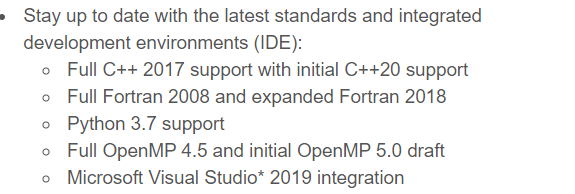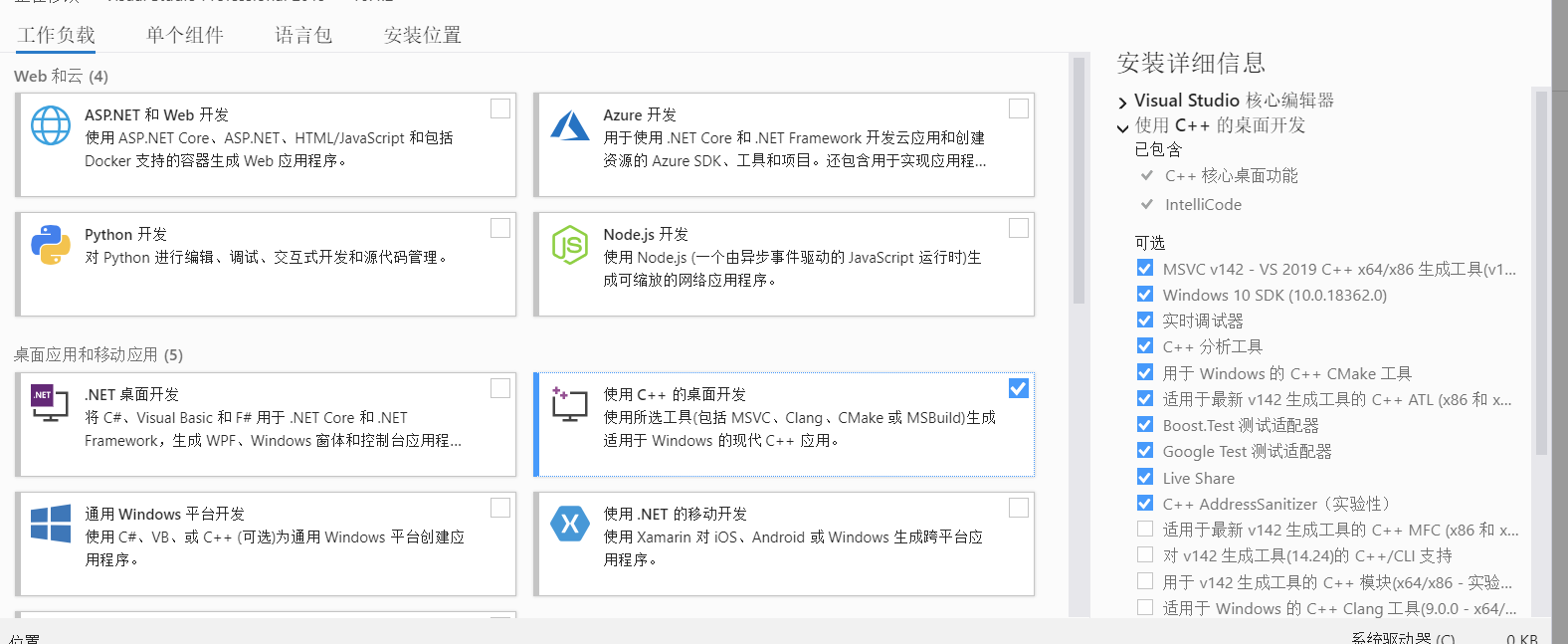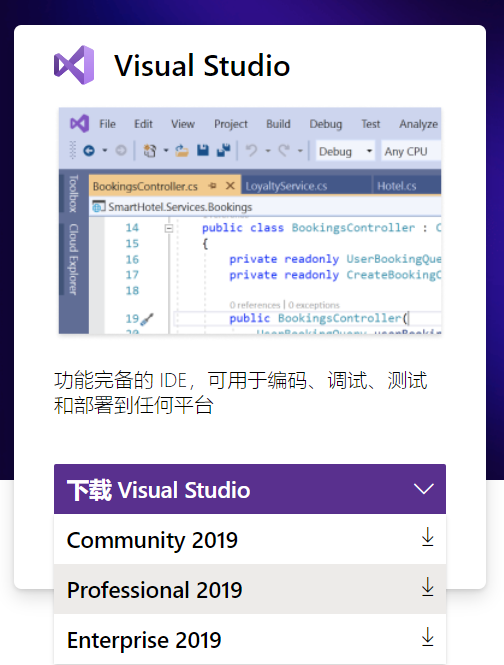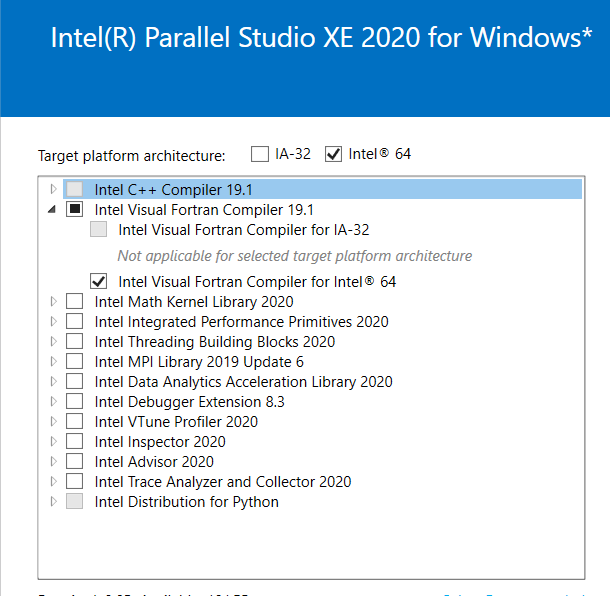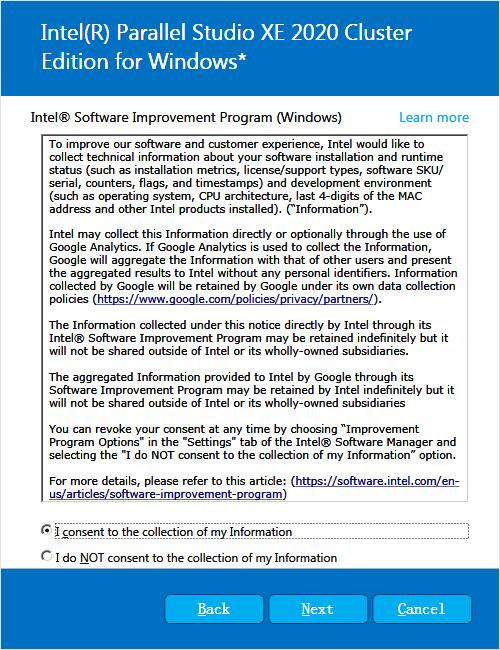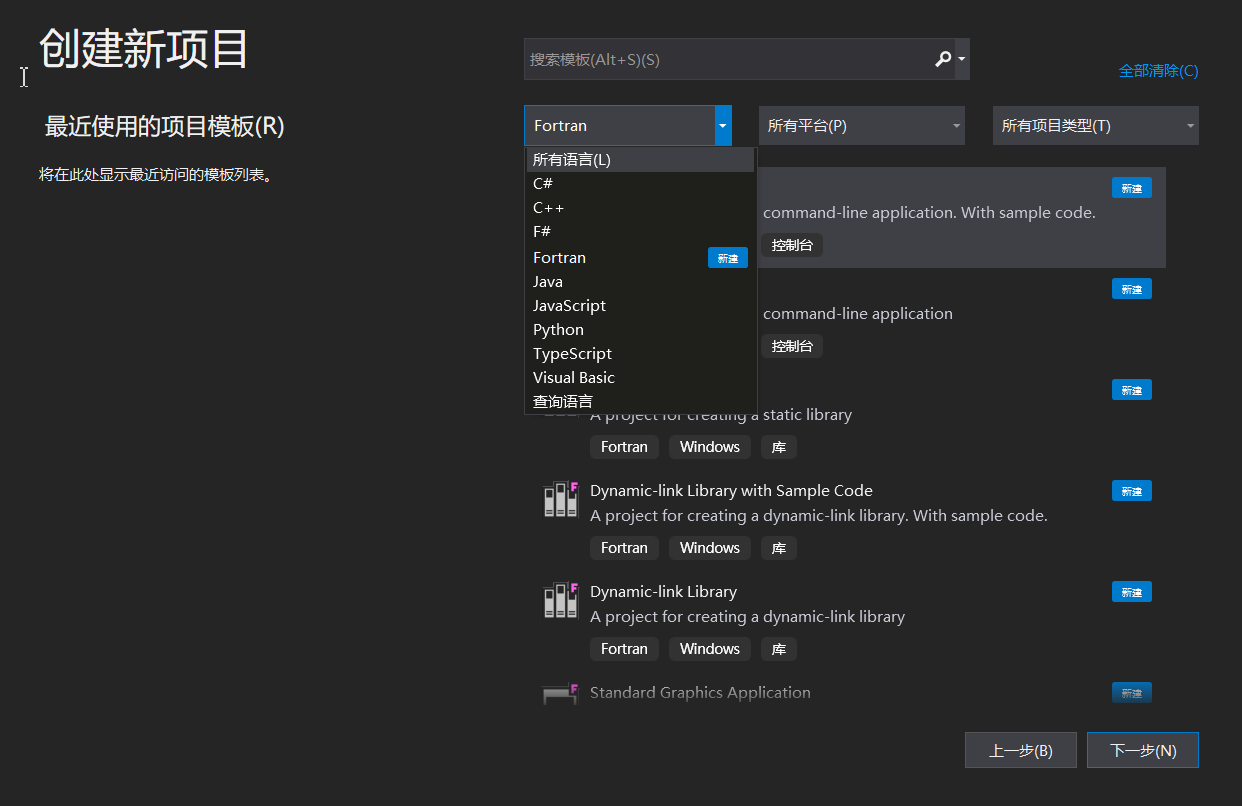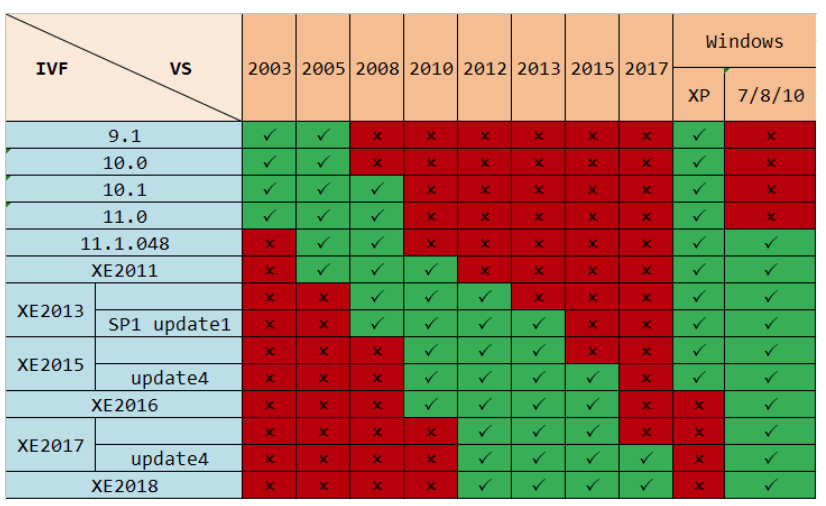1、64位版本:
Windows 10 Enterprise LTSC 2019 (x64) – DVD (English)企业长期支持版LTSC
文件名:en_windows_10_enterprise_ltsc_2019_x64_dvd_5795bb03.iso
SHA1:615a77ecd40e82d5d69dc9da5c6a6e1265f88e28
文件大小:4.03 GB
发布时间:2019-03-15
下载链接:
ed2k://|file|en_windows_10_enterprise_ltsc_2019_x64_dvd_5795bb03.iso|4330432512|87DB27A367A86E56D62EA9ADA7F0D57B|/
2、32位版本:
Windows 10 Enterprise LTSC 2019 (x86) – DVD (English)企业长期支持版LTSC
文件名:en_windows_10_enterprise_ltsc_2019_x86_dvd_892869c9.iso
SHA1:88af607f1e752761577d21f2b7aa98692809bf66
文件大小:2.82 GB
发布时间:2019-03-15
下载链接:
ed2k://|file|en_windows_10_enterprise_ltsc_2019_x86_dvd_892869c9.iso|3026225152|C3812FEF081133559BEBC2654C5B2487|/
如何激活长期支持版:
长期支持版或长期服务版本身面向企业级用户,因此普通用户是无法直接从微软官方购买相关密钥进行激活。
请注意: 从Windows 10 LTSB 2015/2016升级到LTSC 2019可能需要激活
LTSC 2019安装激活教程
1.首先本站下载镜像,下载后,完成安装
2.打开cmd,复制命令
slmgr -ipk M7XTQ-FN8P6-TTKYV-9D4CC-J462D
到CMD对话框中并按回车。该激活密匙适用于Windows 10 LTSC 2019

3.继续复制命令
1.slmgr -ato
到cmd窗口,点回车

4.完成GVLK和KMS安装后,继续复制命令
slmgr -ato
到cmd窗口,点回车完成激活